Zoom Security Settings
Creating and Finding a Password Protected Link in Zoom
A quick way to create and find the password protected link when scheduling Zoom meetings.
For more details about enabling password settings for you account, click here to be directed to the Zoom Security Website.
Adding the Password-Protected Link for Zoom to your Canvas Course Menu
By adding your password-protected link to your Canvas course, you are adding an extra layer of security. Allowing only students who are in your course and have to login to Canvas to have the proper link. Follow the instructions in the video below.
Setting Up and Using Waiting Rooms for your Zoom Meetings
As stated in the Zoom Security website, the Waiting Room is just like it sounds: It's a virtual staging area that prevents people from joining a meeting until the host is read. Meeting hosts can customize the Waiting Room settings to gain further control over which participants join a specific meeting and when.
For more information about Waiting Rooms on the Zoom website click here and here to be redirected to the Zoom website.
Enabling Registration Requirements for Large Meetings/Events
Some meetings may be too large to keep track of who is in the meeting. A great way to help with that is by setting up "Registration" as a requirement for participants in order to receive the correct link to join your meeting.
For more details on setting up and enabling registration requirements, please click this link.
How to Disable Participant's Videos in Zoom as a Host
For many reasons, bandwith, internet connection, or an emergency, there may be a need for you to disable a participant's video. Below are two examples of how to do that. Please note that you are only able to do this with Host and Co-Host privileges.
This is for disabling all participant videos before they enter your Zoom meetings.
This is for disabling participant videos while IN a Zoom meeting.